Have you recently migrated your show from FeedBurner to RSS.com? Great! Now make sure directories and listeners can find you at your new home at RSS.com by placing a redirect on your FeedBurner account.
Important: Do not place a redirect until your podcast is fully migrated to your new feed at RSS.com. To learn how to import your feed, read our article "How do I import my podcast from a different hosting provider?"
Redirects work like mail forwarding; They send anyone accessing your old podcast feed URL to your new feed URL. A redirect will also update all the podcast directories you distribute to, so you don't have to reach out to each one individually. We suggest keeping a redirect active for at least 45 days to make sure directories and listeners have time to be updated with your new address.
Important: Disable all FeedBurner-related plugins and delete settings before proceeding. (Common plugins include FeedSmith, FeedBurner FeedSmith Extend, FD FeedBurner Plugin, and WordPress FeedBurner Plugin.)
1. Log in to your Feedburner account.
2. Select the feed you wish to change and hit Edit Feed Details at the top menu
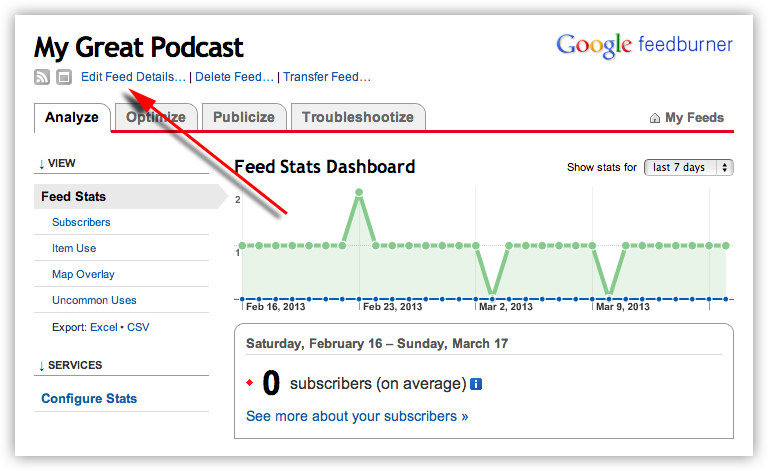
3. In the box for "Original Feed," enter or paste your RSS.com feed URL here. Hit the Save Feed Details button.
4. Now hit the Delete Feed link at the top.

5. Check the box that says “With permanent redirection” and hit “Delete Feed”.

Testing your redirect
If you want to check your redirect to make sure it's working properly, copy your FeedBurner feed URL, and paste in a new tab of your browser. If the address automatically brings you to your RSS.com feed address, then it's working properly!
Removing your redirect
Once enough time has passed for directories and listeners to redirect to your new feed address, you can cancel any subscriptions still active on FeedBurner and delete the redirect. To delete, simply remove the feed URL from the "New Feed URL" field.
Was this article helpful?
That’s Great!
Thank you for your feedback
Sorry! We couldn't be helpful
Thank you for your feedback
Feedback sent
We appreciate your effort and will try to fix the article