To replace the audio file inside the podcast episode, follow these steps:
1. Sign in to your RSS.com dashboard
2. Click on the 3 dots next to the episode you want to edit and select Edit
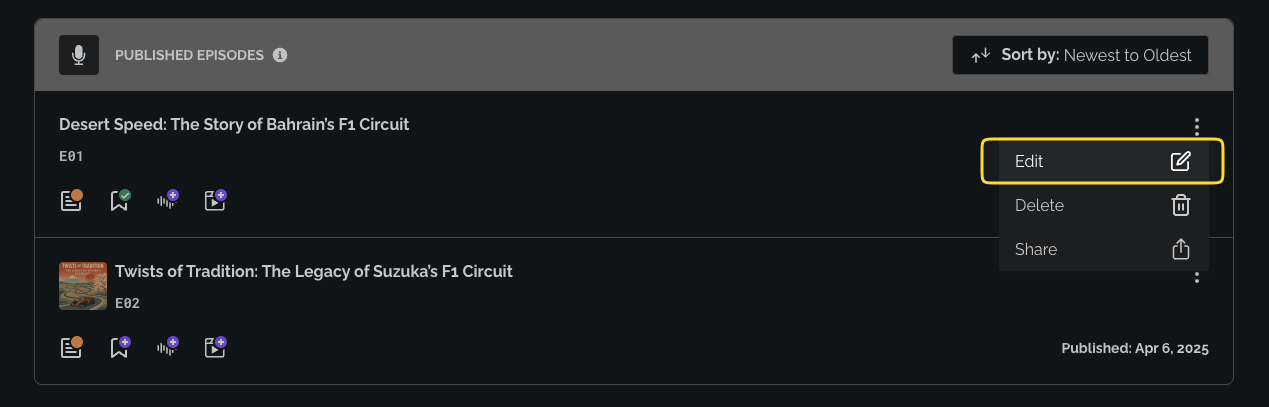
3. Click on the Replace audio file button to update the audio file of the episode
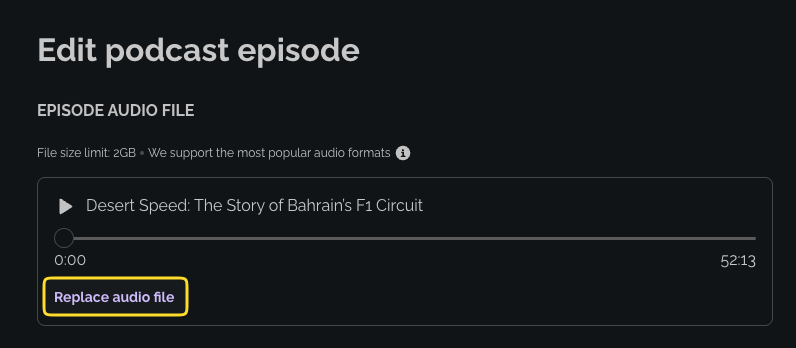
4. Upload the new audio file that will replace the old one and click Save

Important things to keep in mind before updating the audio:
- An episode must always have an audio file. If you do not upload a new audio file, the system will not save your changes. To remove an episode entirely, use the three-dot menu and delete the episode instead.
- Replacing the audio file of a published episode automatically updates the audio across all distribution platforms (including Apple Podcasts and Spotify). Update timing depends on each platform’s refresh cycle and usually occurs within a few hours, but it may take up to 24 hours. Listeners who already downloaded the episode must re-download it to receive the updated audio.
- Any existing transcripts or chapter markers associated with the previous audio file will be removed and must be recreated after the replacement.
- Episode statistics are preserved and will not be reset when the audio file is replaced.
Was this article helpful?
That’s Great!
Thank you for your feedback
Sorry! We couldn't be helpful
Thank you for your feedback
Feedback sent
We appreciate your effort and will try to fix the article